Customizer Instructions and Notes
Create customizable 3D designs in 5 steps
1.
-min.png)
Determine the structure of your customizable design.
This is where you identify each Part Type of your design and how they join together.
2.
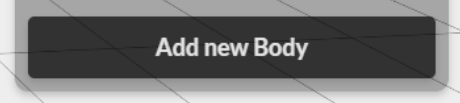
Upload as STL part to the software.
3.
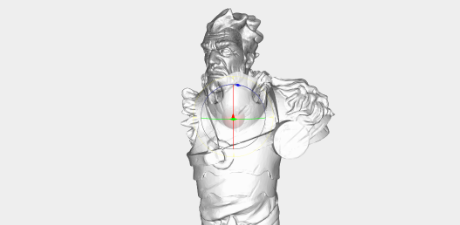
Choose the orientation of the part and where the part joins to other parts.
4.

Repeat steps 2 and 3 until all parts have been uploaded.
5.

Go into settings and select the visibility to be public.
How to model for the Customzier
Upload files as STLs
The Customizer works by swapping out parts for each other. Each swappable part must be uploaded in the Customizer as a separate STL flie.
Align Parts in CAD
When modelling the parts, if they line up in your CAD software when you export the model, they will align in the Customizer.
Facing Negative Z (Y-axis is up)
Model your parts so that the combined model faces the negative z-direction while having the y-axis as up. This is so that it faces the camera in the Customizer
Less than 2MB each
Try and keep the individual parts less than 2MB each to optimize the user's loading time, the smaller the file, the faster it loads.
Please note The beta software currently does not support 'poses'. Parts that are in different poses may not fit well with other parts.
